1. Change your TV source to the appropriate HDMI port and then this screen displays.
2. Visit google.com/chromecast/setup on a laptop, phone, or tablet and set things up.
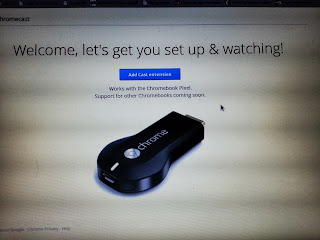
4. Continue.
5. Input wireless credentials.
6. Confirm the code on your TV.
7. You are ready to cast!
8. I tried YouTube first. I selected "Living Room Chromecast" in the lower right-hand corner.
9. Done! I tried it on my S3, iPad, and XOOM and it worked perfectly!
So far I love Chromecast! It was very easy to setup and it was only $35! I will post a more detailed review once I get a chance to use it more. I do plan on bringing one to my computer lab at school so I can easily display my small screens on the big screen.










After looking at a handful of the blog posts on your
ReplyDeleteweb site, I seriously appreciate your technique
of blogging. I book-marked it to my bookmark site list and will be checking
back in the near future. Please visit my website as well
and let me know how you feel.
Also visit my web page :: ipod mini changement de batterie
Thank you! I will check your's out too!
ReplyDelete